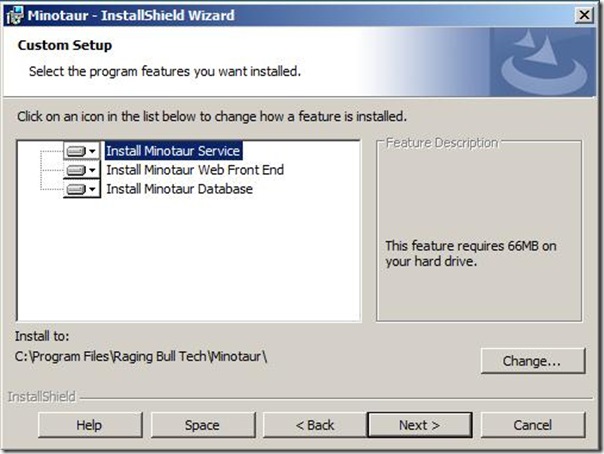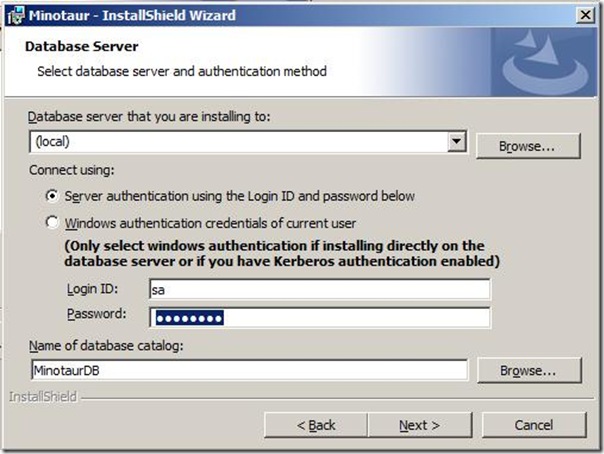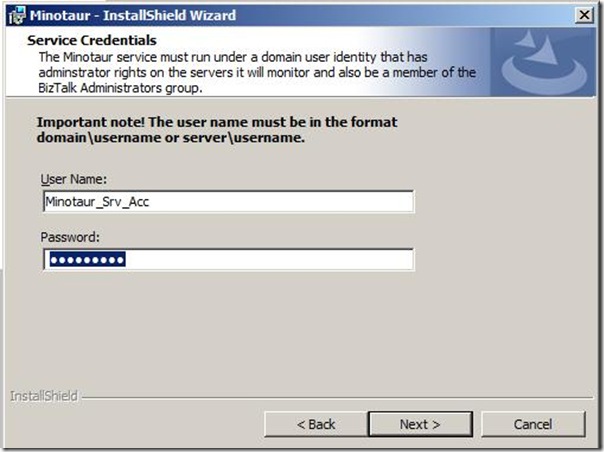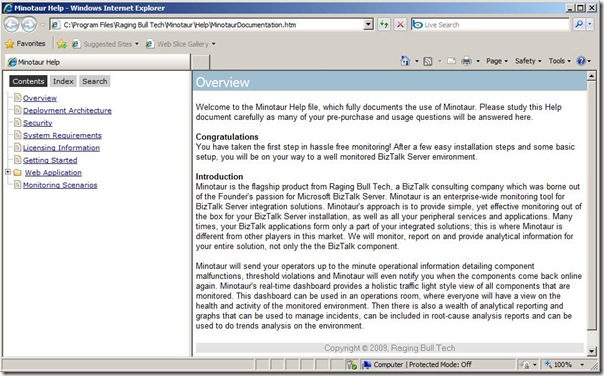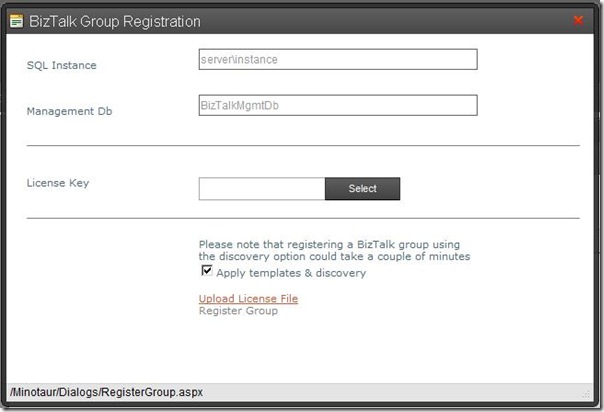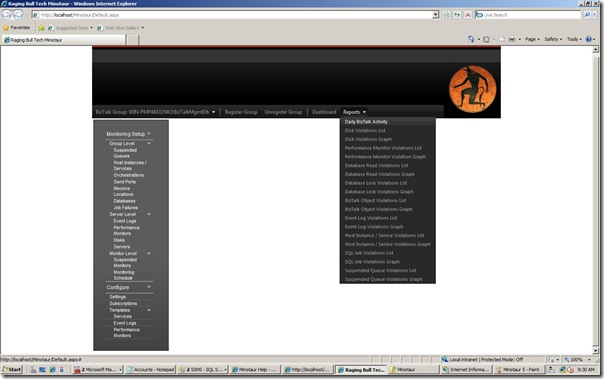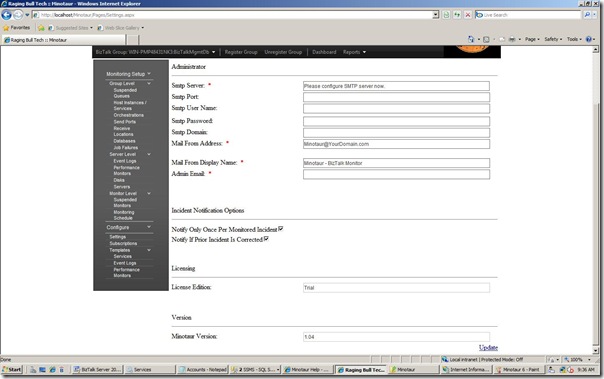In previous post (part 1) I mentioned three tools for monitoring BizTalk solution, BizMon, Minotaur and FRENDS Helium. In this post I want to dive into installation, configuration of Minotaur V1.04 monitoring tool. I use same environment as for BizMon tool. Minotaur is licensed per BizTalk group, so after installation you will to ask for a license key by sending an email to Registration@RagingBullTech.com with following details: SQL Server Name Instance Name and BizTalk Management database name.
When you want to install Minotaur on Windows 2008 as in my environment it has to be done under a local administrator account. This account also needs to be member of BizTalk Administration group and in my case since I am using IIS 7.0 also member of IIS_IUSRS group. During installation three components can be installed:
After features page you will be presented with the SQL Information page, the Connection String page and the Service Credentials page.
For service crendentials I created a service account with appropiate rights: member of IIS_IUSRS group, member of BizTalk Administrators group and local admin.
Note: Service credentials installation screen you need to specify the user name in the format of machine_nameuser_name or domain_nameuser_name. Please ensure that the MinotaurService NTservice is started and running. In our test lab using Windows 2008, the operating system does not default to the machine or domain when you set the user to logon the service. (Thanks Riaan Gouws Raging Bull Tech for this comment,)
When installation progresses and succesfully ends you will be presented with a browser opening with documentation for the tool:
After the installation you will need lisence key to operate Minotaur.
After registering your BizTalk group your are al set to go.
As you can see there are a lot of options available in the tool. One of them being configure. You can for instance configure smtp so you are able to sent messages out to BizTalk operators. You can also add people to mailing list through subscriptions.
Installation and configuration of Minotaur is pretty straigh forward like BizMon; only you will need a license key to operate. Getting the license key is easy and a simple request will do. In next post I will dive into installation and configuration of FRENDS Helium before I will be comparing the tools using different sceanrio’s.
Technorati: ![]() BizTalk
BizTalk![]() BizTalk 2006 R2
BizTalk 2006 R2![]() BizTalk Server 2009
BizTalk Server 2009