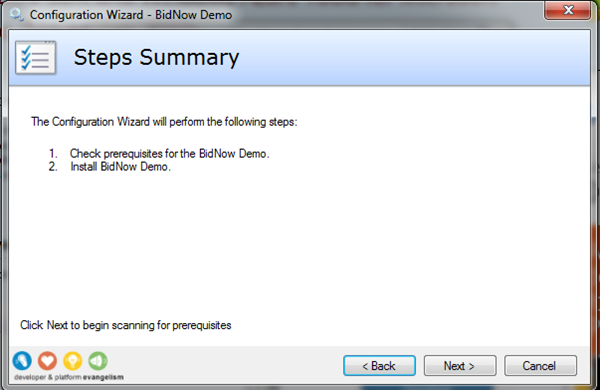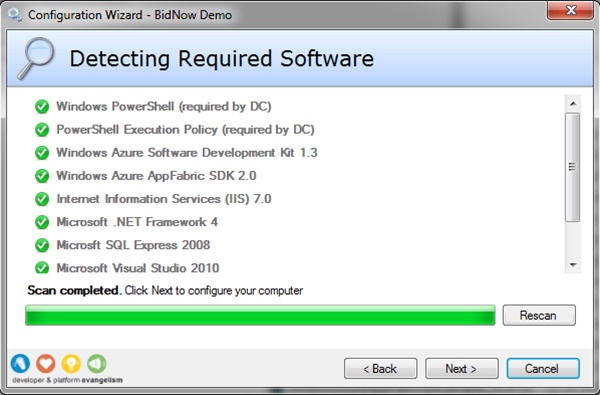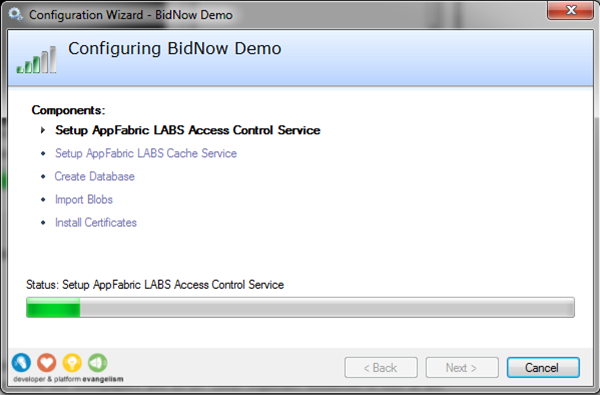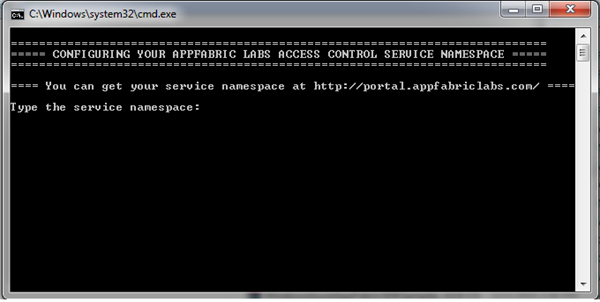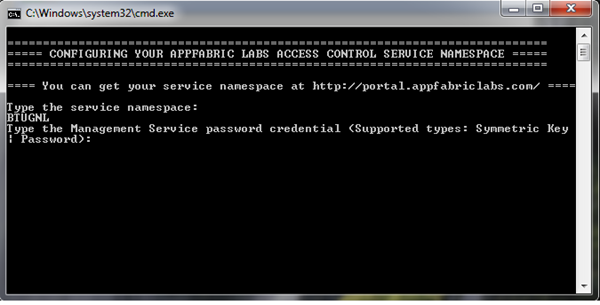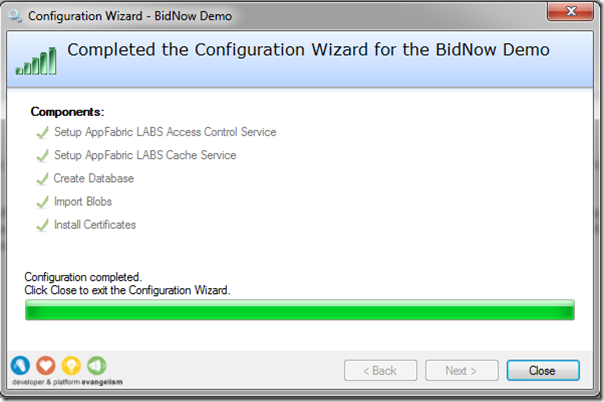If you want to dive more into Windows Azure you can have a look at BidNow. BidNow is an online auction site designed to demonstrate how you can build highly scalable consumer applications running in the Windows Azure Platform.
When BidNow was originally released, it was a sample built using Windows Azure and Windows Azure Storage, along with authentication provided via Live Id. Since the original release, a number of additional services and capabilities have been released. Consequently, BidNow now utilizes the following pieces of the platform:
- Windows Azure
- Windows Azure storage (e.g. blobs and queues)
- SQL Azure
- Windows Azure AppFabric Caching
- Windows Azure AppFabric Access Control
- OData
- Windows Phone 7
These updates not only provide important and useful capabilities, but also highlight the ways in which to build applications in the Windows Azure Platform. If you like to learn more you can read Wade Wegner’s latest post. It will show how setup a platform (what you need to install, OS, Visual Studio, SDK, Identity Framework) to make this sample run.
My environment is as follows on a 8740w HP Elitebook, 8Gb RAM, Intel Core i7 machine:
- Windows 7, Professional x64
- Windows PowerShell 2.0 (already installed on Windows 7)
- Windows Azure Software Development Kit 1.3
- Windows Azure AppFabric SDK 2.0
- Internet Information Services 7.5
- Microsoft .NET Framework 4.0
- Microsoft SQL Express 2008 R2
- Microsoft Visual Studio 2010 Ultimate
- Windows Identity Foundation Runtime
- Windows Identity Foundation SDK 4.0
When downloading the sample you will get a zipped file and need to unpack (run it). After that you need to start ‘StartHere’ (Windows Command Script). It will then show the screen below:
Click next will run scan to check if all required software is installed.
Click Next.
Configuration of BidNow Demo starts and will setup AppFabric Labs ACS and Cache, Database (SQL Azure, SQL Express or both), blobs and certificates. During the setup you will see a couple of screens like below, where you will have to type in namespace, secret keys and so on.
Steps to undertake and actions to perform are described in a wiki.
After configuration is completed code can be opened through visual studio and then it simply build and run.
If you that familiar yet with Windows Azure you can start by going to Windows Azure Platform Portal, where you find lots of resources like whitepapers and so on. Other important resources to look at are:
- Windows Azure Pricing
- Patterns & Practices – Windows Azure Guidance
- Cloud Development – MSDN
- Windows Azure Account
- Using Windows Azure Development Environment Essentials
- TechEd Online
- Windows Azure Platform Training Kit – November Update
Have fun and there are more samples to be found for Azure on code gallery.
Technorati:![]() microsoft azure
microsoft azure