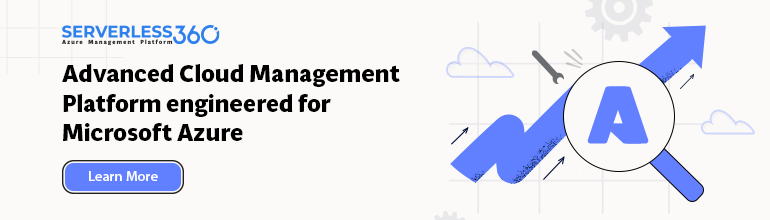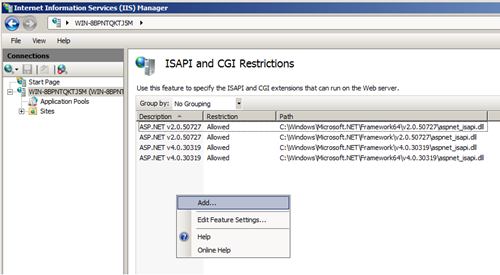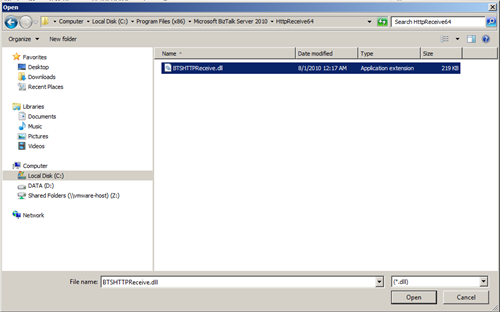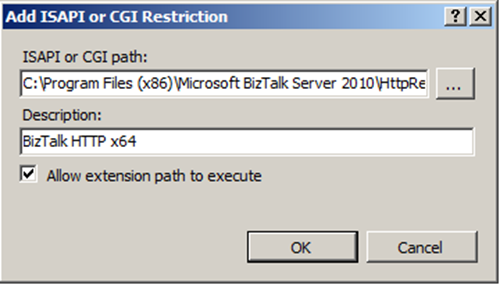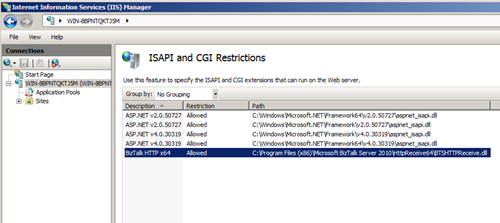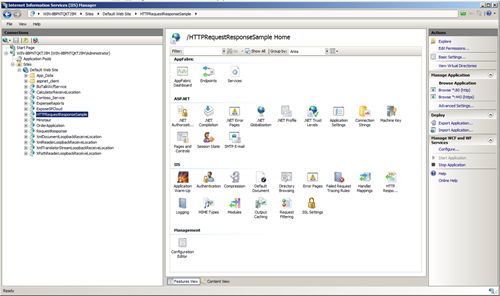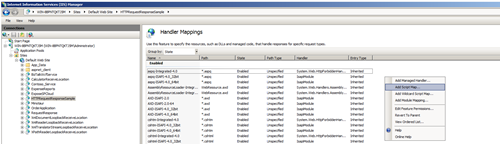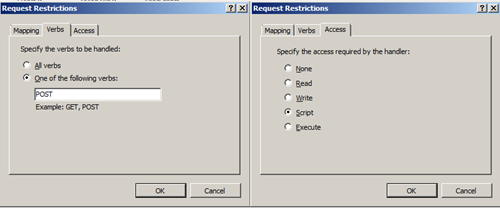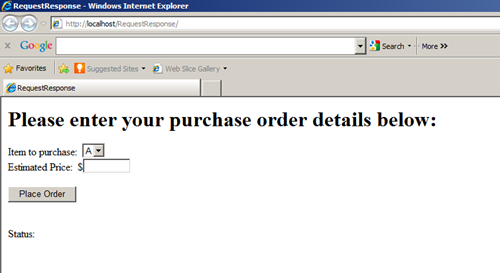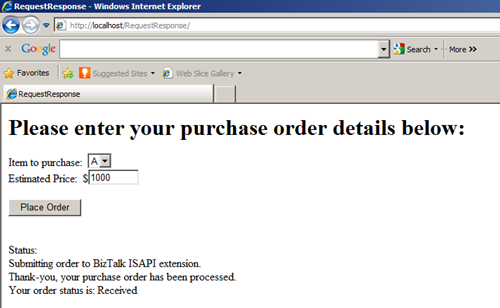I have a VM with BTS 2010 installed on a Windows Server 2008 R2 x64. In this environment I wanted to find out how to work with HTTP Adapter. Fortunately there two samples found in <install folder>:Program Files(x86)BizTalk Server 2010SDKSamplesAdapterUsageHTTPRequestResponse or HTTPSolicitResponse (you will find them if you have selected the SDK feature during BizTalk Installation). Before running the example you will need to follow these steps if working in x64 environment (i.e. my VM):
- Open IIS and click Machine Name on left panel, then click “ISAPI and CGI restrictions” on the right panel, then Add the ISAPI or CGI path:
On a 64 bit machine add: C:Program Files (x86)Microsoft BizTalk Server 2010HttpReceive64BTSHTTPReceive.dll
2. Check allowed extension path or execute.
For sample for instance RequestResponse, you will need to click setup in HTTPRequestResponse folder. After refreshing IIS you will see HTTPRequestResponseSample.
Now you will have to perform the following steps:
- Click “HTTPRequestResponseSample” on left panel, then click “Handler Mapping” on middle panel, then click “Add script mapping” with the following setting:
Request path:BTSHTTPReceive.dll
Executable:
On 64 bit machine add: C:Program Files (x86)Microsoft BizTalk Server 2010HttpReceive64
- Click Request Restriction
Click OK and click YES if ask to add this ISAPI extension.
From sample text on MSDN I understand I had to configure the virtual directory for this sample to run under the context of a user in the BizTalk Isolated Host Users and IIS_IURS user groups, So I had to configure the virtual directory to run in a new IIS application pool by completing the following steps (these differ from original text as I have IIS 7.0):
- Click Start, point to All Programs, point to Administrative Tools, and then click Internet Information Services (IIS) Manager.
- In the Internet Information Services (IIS) Manager, navigate to the Application Pools folder.
- Right-click the Application Pools folder and click New, Application Pool…
- Enter a name for the Application Pool ID: such as BizTalkSDKSamples, verify that the .NET Framework 4.0.30319 option is selected, and Managed Pipeline Mode Integrated (leave Start the Application pool immediately unchecked) and click OK to create the new application pool.
- Click Advanced Settings in Edit Application Pool pane on left.
- Click the Identity of Process model and change the identity under which this application pool runs to a user that is a member of the BizTalk Isolated Host Users user group. This user should also be a member of the local IIS_IURS user group.
- Configure the virtual directory for this SDK sample to run under the new application pool. The Application pool setting is available on the Advanced Setting in Actions Pane tab of the HTTPRequestResponseSample.
- Start application pool.
To test if this is working I browsed to web application belonging to this sample.
I entered 1000 in Estimated Price and clicked Place Order.
I got the above as result. I check in BizTalk Administration Console if any error occurred, but I could find any. So I can conclude from that this sample work in my x64 environment. I hope this little exploration of HTTP Adapter in 64-bits environment will help others when configuring their HTTP configuration.
Technorati: ![]() biztalk server 2010
biztalk server 2010