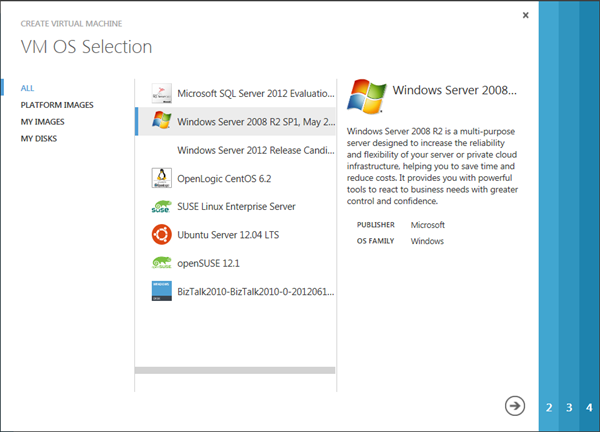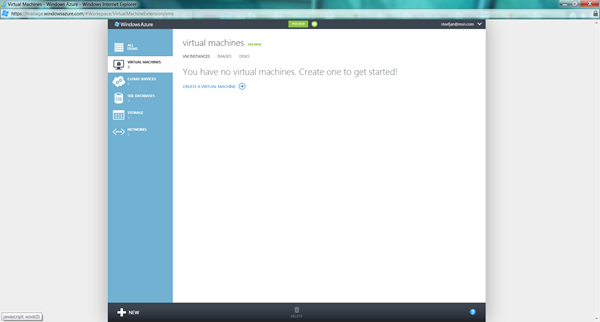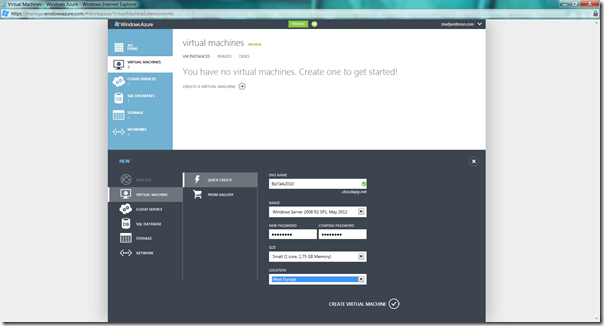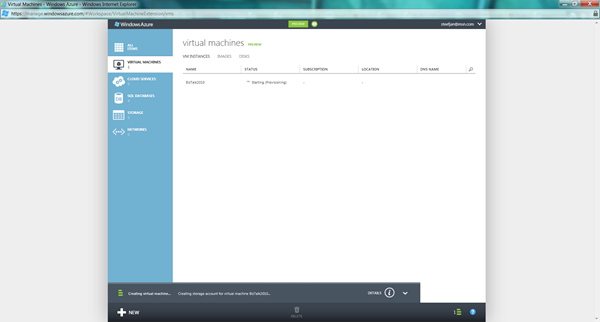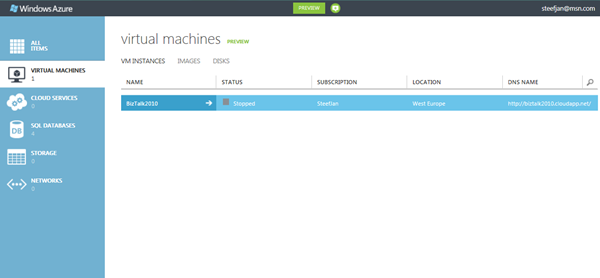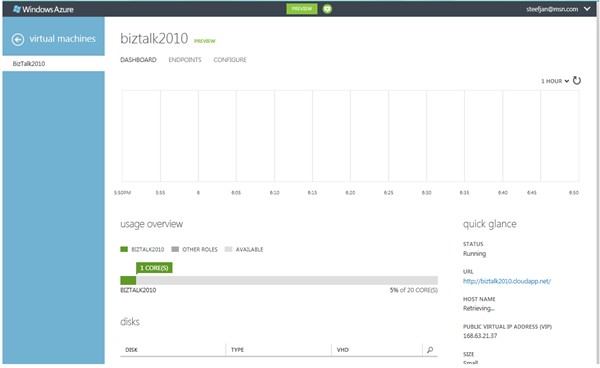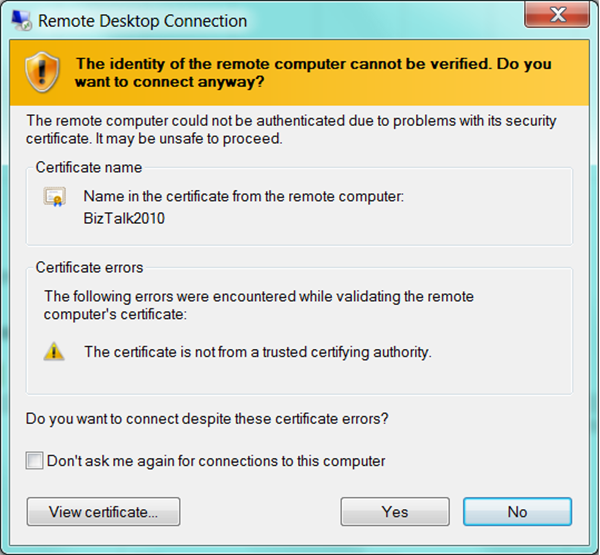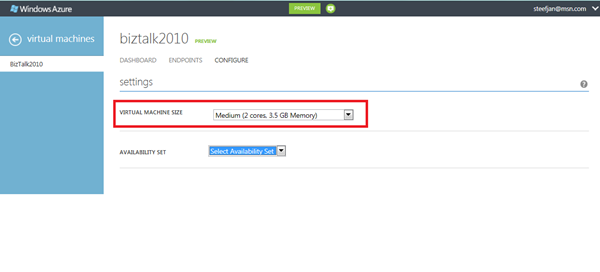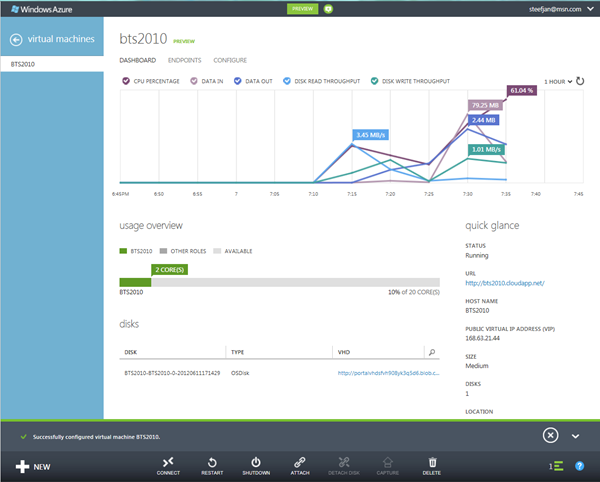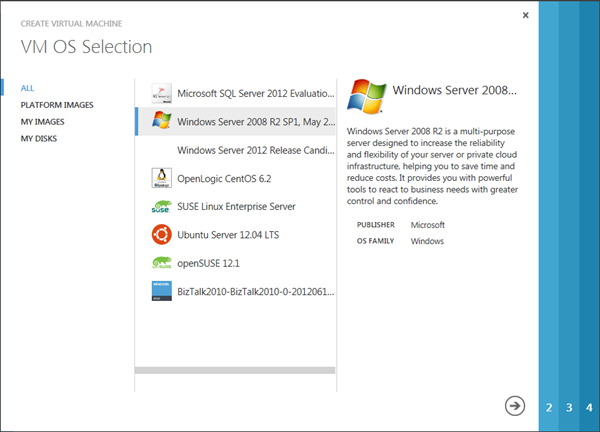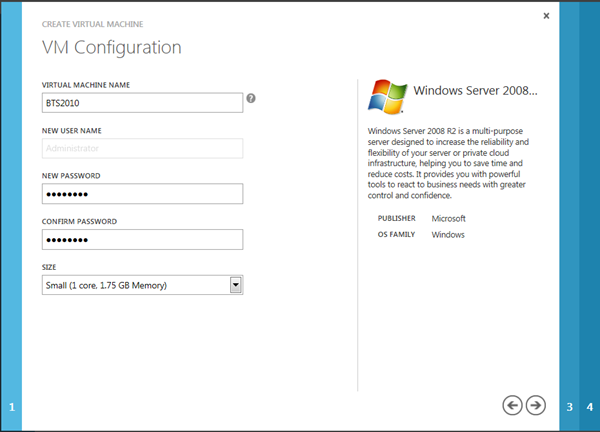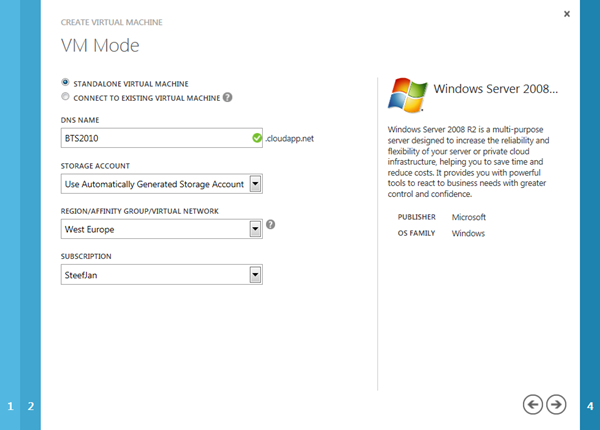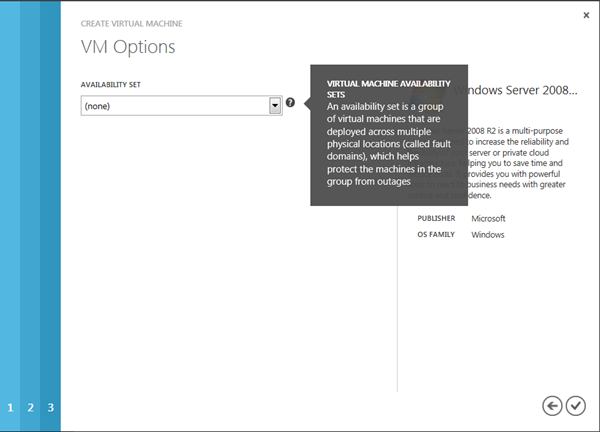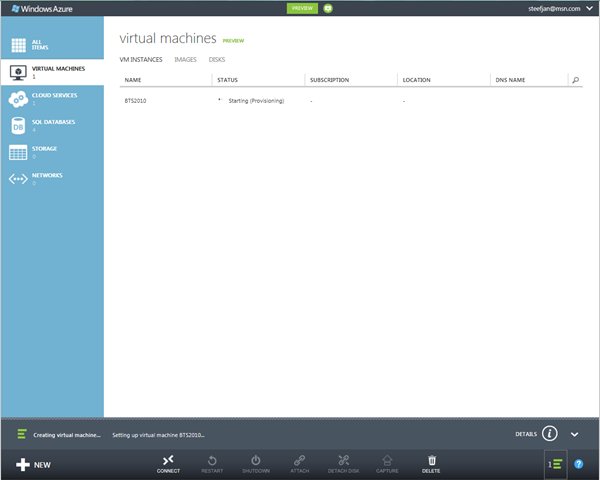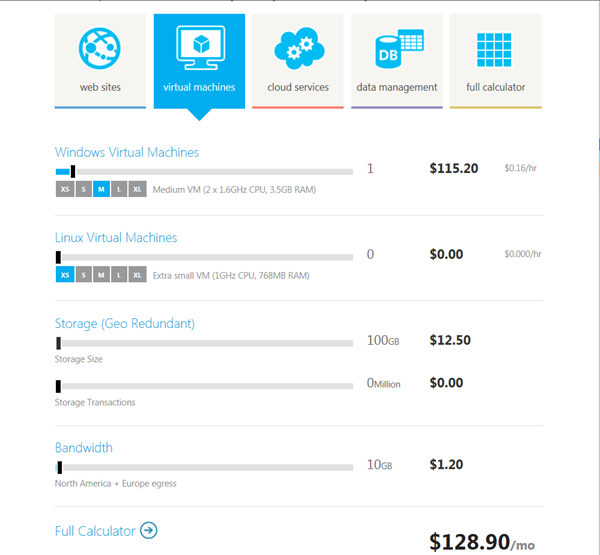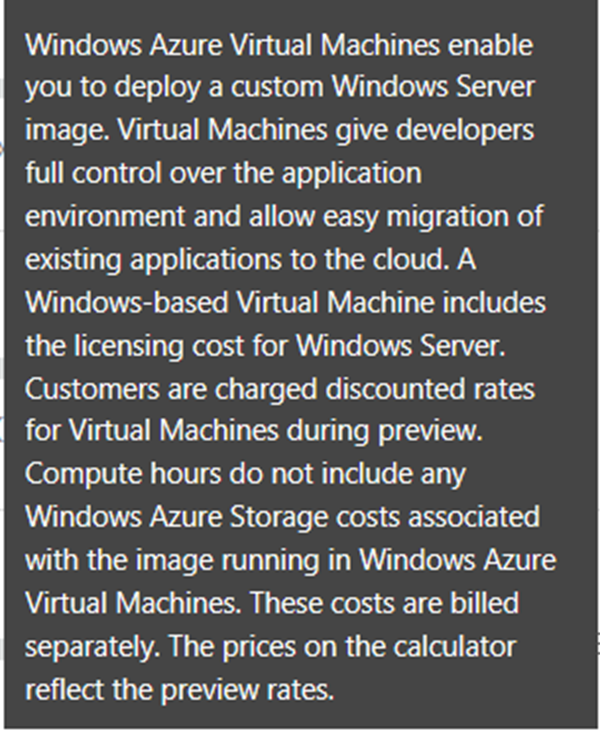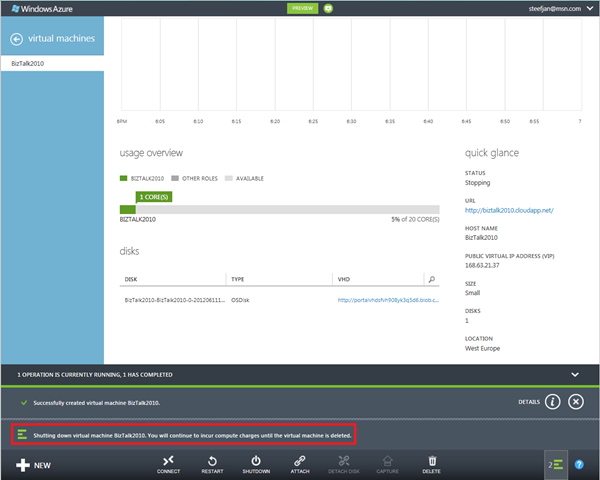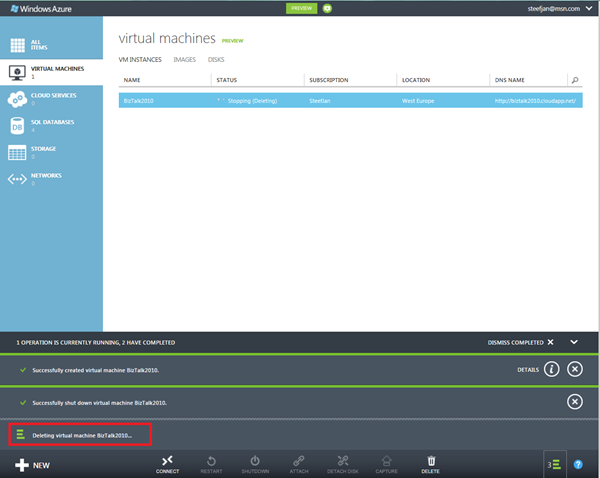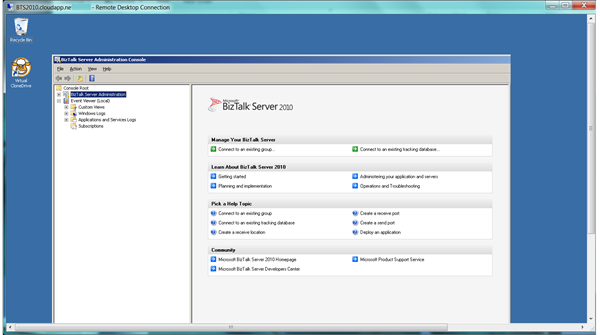One of the new Windows Azure services is Virtual Machines (see announcements). Virtual Machines in Window Azure support the ability to deploy and run durable VMs in the cloud. You can easily create these VMs using a new Image Gallery built-into the new Windows Azure Portal, or alternatively upload and run your own custom-built VHD images.
Virtual Machines
Virtual Machines give you application mobility, allowing you to move your virtual hard disks (VHDs) back and forth between on-premises and the cloud. You can migrate existing workloads such as Microsoft SQL Server or BizTalk Server to the cloud, or bring your own customized Windows Server or Linux images, or select from a gallery.
As you see from the screenshot above there are compatible operating systems and images available in the online gallery;
- Windows Server
- Windows Server 2008 R2 SP 1 May 2012
- Windows Server 2008 R2 with SQL Server 2012 Evaluation
- Windows Server 2012 RC
- Linux:
- OpenSUSE 12.1
- CentOS 6.2
- Ubuntu 12.04
- SUSE Linux Enterprise Server 11 SP2
- Custom images
This means you can for instance create a Virtual Machine Running Windows Server 2008 R2, where you can install BizTalk Server 2010. Like I described in the previous post you can provision a BizTalk Developer environment.
Creating a Virtual Machine in Windows Azure
Steps I performed to create a VM are as follows:
* Log into Windows Azure Management Portal (you need an account with Windows Azure, for instance you can start with a trail)
* Choose new Virtual Machine
* Fill in the details
* Click Create Virtual Machine
* Now the VM is being provisioned.This may take a few minutes.
* Connect to VM using Remote Desktop. It may take a few minutes before you can remotely connect with your VM.
* You have to wait until Status is Running. Status is going from stopped to starting, to running (provisioning) to Running.
* You can now connect to machine through Remote Desktop
* I had to run some update (windows update)
* Logged of as small instance is not enough resources for installing BizTalk I switch to Medium.
* I then save configuration and waited until provisioning was done
* Now it is time to install Visual Studio, SQL Server and BizTalk Server 2010
* After some time you will see resource utilization in the portal
Create a VM through Image Gallery
It is also possible to create a VM through using the Image Gallery:
1. Select an Image
2. Fill in details
3. Choose VM Mode, DNS Name, Region and Subscription you have
4. Choose whether or not you need a Availability set
5. Now VM is being provisioned.
Installation of SQL Server, Visual Studio and BizTalk took a few hours. Now I have my BizTalk development environment running up in the cloud. Now this will cost me for a month (pay as you go) according to calculator around 130 dollars.
My rationale is and I may be little of is that I have one medium VM, 100 Gb of storage and some bandwidth. According to question mark of the Virtual machine:
It may be possible I just have to pay the 115 dollar for VM only (best to study the pricing, billing and metrics section on the portal). You get billed by the pay as you go model. Now if you stop the machine you still get billed!
The billing stops if you delete the Virtual Machine!
As you can see setting up a VM looks pretty easy, though there are some considerations:
- Setting the environment using iso’s/media from local disk takes time, and I think it is better to create an image (VHD) locally and then upload that one;
- Uploading your installation media to disk on VM may take some time too, depending on the latency. Another option is to download the media from MSDN subscription or through Volume License subscription (latency is low, pretty amazing download speed);
- You need at least a medium VM to have some performance for you BizTalk development, so there are some costs involved. Now 115 US is the introduction price (preview), when it becomes general available the prices will go up a bit;
- Having your VM’s in the cloud for BizTalk development you’ll still may need access local systems, which you like to integrate with. Now these systems may not be accessible from your cloud VM. Yet you can resolve this by Windows Azure Virtual Network. This enables you to provision and manage virtual private networks (VPNs) in Windows Azure as well as securely link these with on-premises IT infrastructure (on-premise systems);
- If for some reason you do not have internet access then your environment is not accessible;
- Finally you will have to decide if having a BizTalk development environment in Windows Azure is fit-for-purpose (depending on your organizations IT strategy/policy).
BizTalk Server running in the VM on Windows Azure
Last bit is of course running BizTalk Server itself. Installation of all components for development environment went smoothly and exact the same as setting it up locally. BizTalk operates the same as having it running in VM locally on your laptop.
The same experience I have is shared by fellow MVP Saravana (see his post BizTalk 2010 Environment in Windows Azure Virtual Machine (IaaS)). Having VM’s in the Windows Azure offer new possibilities if it is around hosting your virtual machines. It shows Microsoft’s investment and movement towards IaaS offering like competitors Amazon.
Cheers,
– Steef-Jan