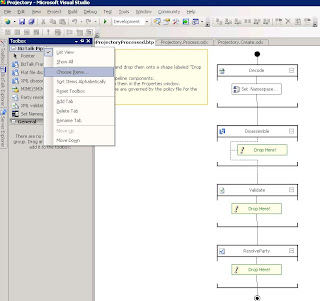Today I faced a new challenge with BizTalk Server, where I needed to add a namespace to an incoming message. Through Google I found an excellent post by Richard Seroter. If you had installed the BizTalk Adapters for Enterprise Applications, you’d find a Visual Studio.NET project located at:
C:Program FilesMicrosoft BizTalk Adapters for Enterprise ApplicationsPipeline Component.
For me this is interesting since I am working with BizTalk Server 2006 on 64-bits and currently integrating with Oracle eBusiness Suite (see previous posts).
Pipeline component is called SetNSForMsg.
You can open solution, build project. One can encounter an error stating the Designer.cs is not present or is visual but with an exclamation mark (delete it). Change code in SetNSForMsg.cs class in IComponent
IBaseMessage Execute. Rest you can find in Richard Seroter post. Change if necessary the delayed signing into singing of the component and copy it to C:Program FilesMicrosoft BizTalk Server 2006Pipeline Components. In VS2005 you can add pipeline through choose items in toolbox (see picture below).
Technorati: ![]() BizTalk
BizTalk ![]() Pipeline Component
Pipeline Component ![]() Richard Seroter
Richard Seroter