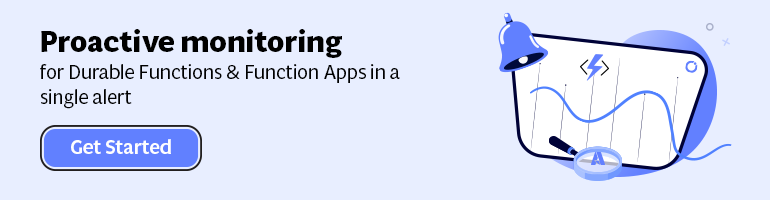Serverless is hot and happening. Hence, it is not a buzzword, but a new interesting part of Computer Science, which is amazing and also a driver of the second machine age, which we are currently experiencing. I read two books sequentially recently: Computer Science Distilled and the Second Machine Age.
The first book dealt with the concepts of Computer Science. And few aspects in it caught my attention like breaking a problem into smaller pieces. Hence, in Azure I could use functions to solve partial of a complete problem or process parts of a large workload. The second book discusses the second machine age around automation, robotics, artificial intelligence and so on. And little repetitive tasks can be build using Functions. Azure Functions to be precise that can automate those little tasks. Thus, why not consolidate my little research of the current state of Azure Functions into a blog post with the context of both books in the back of my mind.
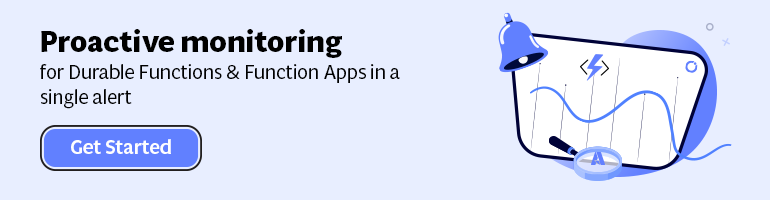
Serverless
Serverless computing is a reality and Microsoft Azure provides several platform services that can be provisioned dynamically. Resources are allocated without you worrying about scale, availability and security. And the beauty of it all is you only pay what you use.
Azure Functions is one of Microsoft’s serverless capabilities in Azure. Functions enable you to run pieces of code in Azure. Cool eh! And can be run independently, in orchestration or flow (durable functions), or as a part of a Logic App definition or Microsoft Flow.
You provision a Function App, which acts as a container for one or more functions. Subsequently, either attach a price plan to it, when you want share resources with other services like web app or you choose a consumption plan (pay as you go).
Finally, you have the function app available and you can start adding functions to them. Either using Visual Studio that has templates for building a function or you use the Azure Portal (Browser). Both provide features to build and test your function. However, Visual Studio will deliver intellisense and debugging features to you.
Function Types
Functions can be build using your language of choice like C#, F#, JavaScript, or Node.js. Furthermore, there are several types of functions you can build such as a WebHook + API function or a trigger based function. The latter can be used to integrate with the following Azure Services and SaaS solutions :
- Cosmos DB
- Event Hubs
- Mobile Apps (tables)
- Notification Hubs
- Service Bus (queues and topics)
- Storage (blob, queues, and tables)
- GitHub (webhooks)
- On-premises (using Service Bus)
- Twilio (SMS messages)
The integration is based upon a binding and trigger, key concepts with Azure Functions. Bindings provide a way to connect to in- and outputs of earlier mentioned services and solutions, see Azure Functions triggers and bindings concepts.
WebHook + API function
A popular quick start template for Azure Functions is WebHook + API function. This type of function is supported through the HTTP/WebHook binding and enables you to build autonomous functions that can be (re)used is various types of applications like a Logic App.
After provisioning a Function App you can add a function easily. As shown below you can select a premade function, choose CSharp and click Create this function.
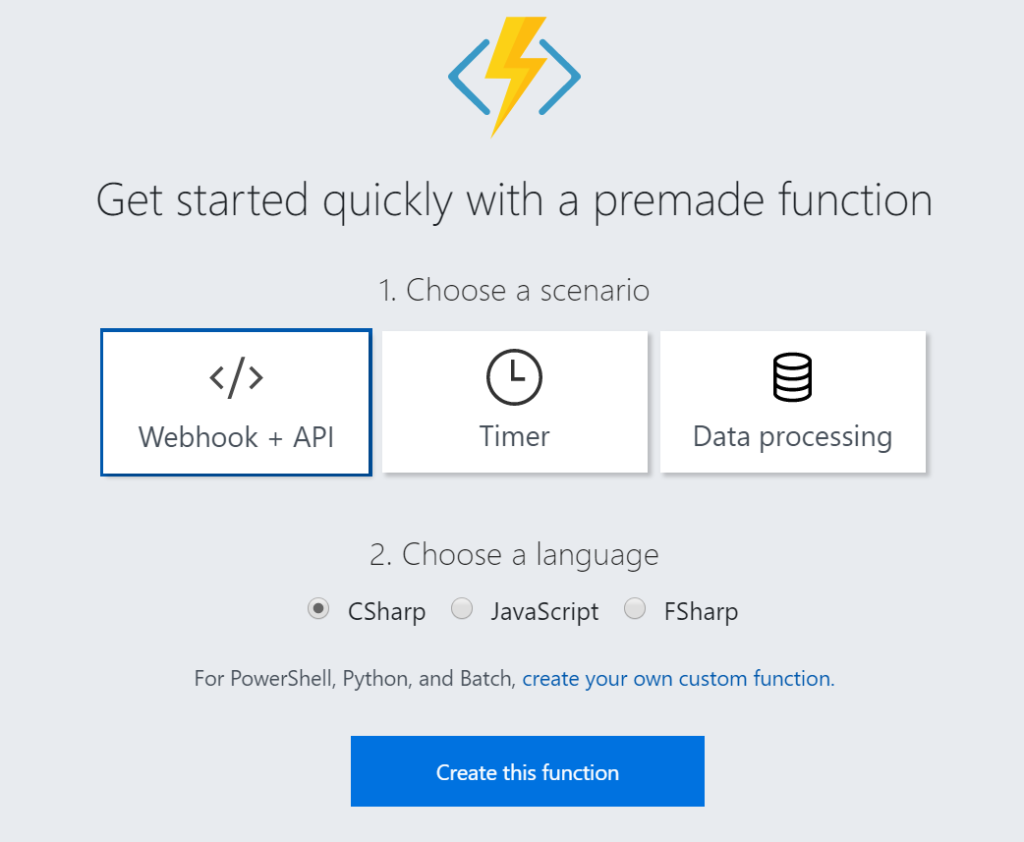
A function named HttpTriggerCSharp1 will be made available to you. The sample is easy to experiment with. I changed the given function to something new like the screenshot below.
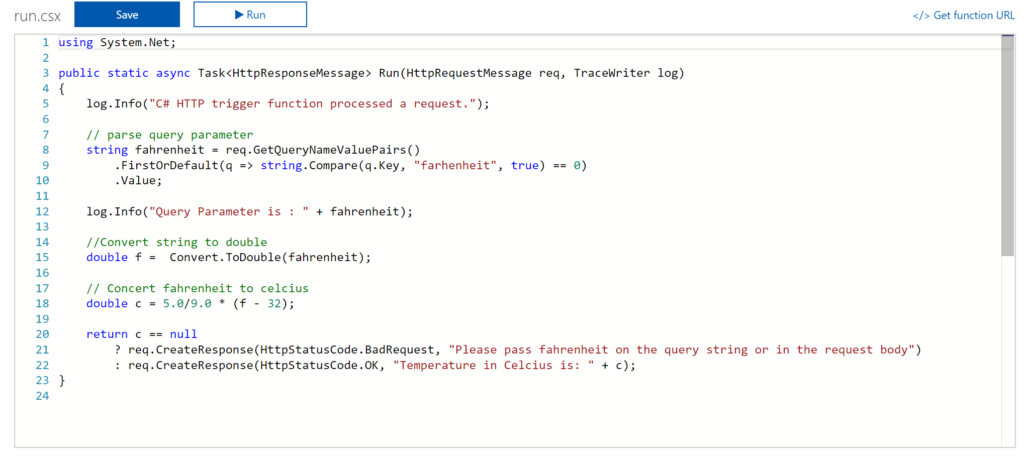
And now it gets interesting. You can click Get Function URL as the function is publically accessible that is if you know the function key. By clicking the Get Function URL you’ll receive an URL that looks like this:
https://myfunctioncollection.azurewebsites.net/api/HttpTriggerCSharp1?code=iaMsbyhujlIjQhR4elcJKcCDnlYoyYUZv4QP9Odbs4nEZQsBtgzN7Q==
And the code resembles the default function key, which you can change through the Manage pane in the Function App blade.
Since your function is accessible you can call it using for instance postman.
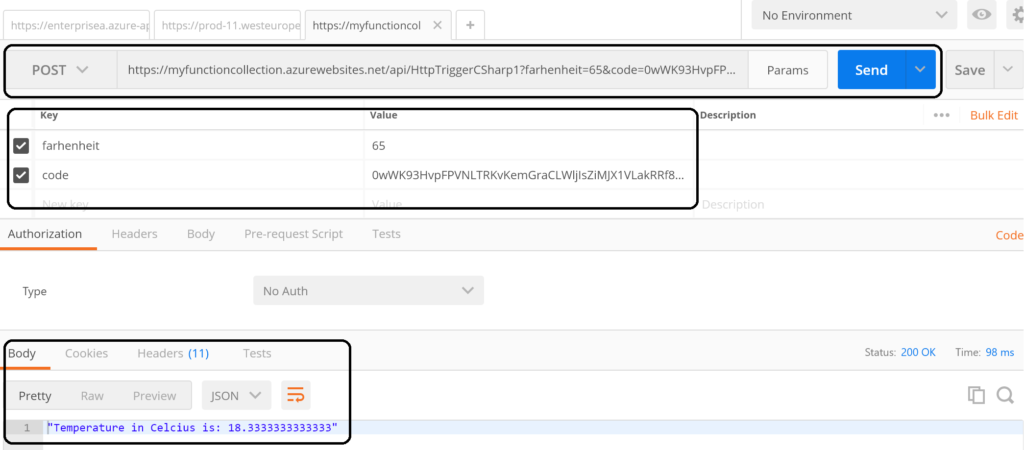
The screenshot above shows an example of a call to the function endpoint . The request includes the function key (code). However, a call like above might not be as secure as you need. Hence, you can secure the function endpoint by using API Management Service in Azure. See Using API Management to protect Azure Functions (Middleware Friday) blog post. The post explains how to do that and it’s more secure!
Integrate and Monitor
You can bind Azure Storage as an extra output channel for a function. Through the Integrate pane I can add an extra output to the function. Configure the new output by choosing Azure Blob Storage, set Storage Account Connection and specify the path.
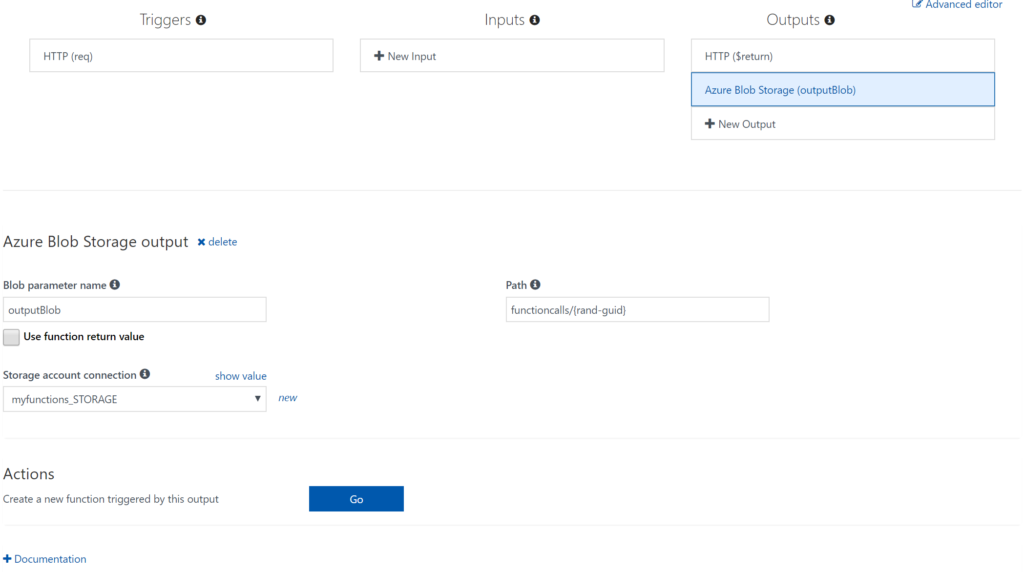
Next you have to update the Function signature with outputBlob parameter and implement the outputBlob.
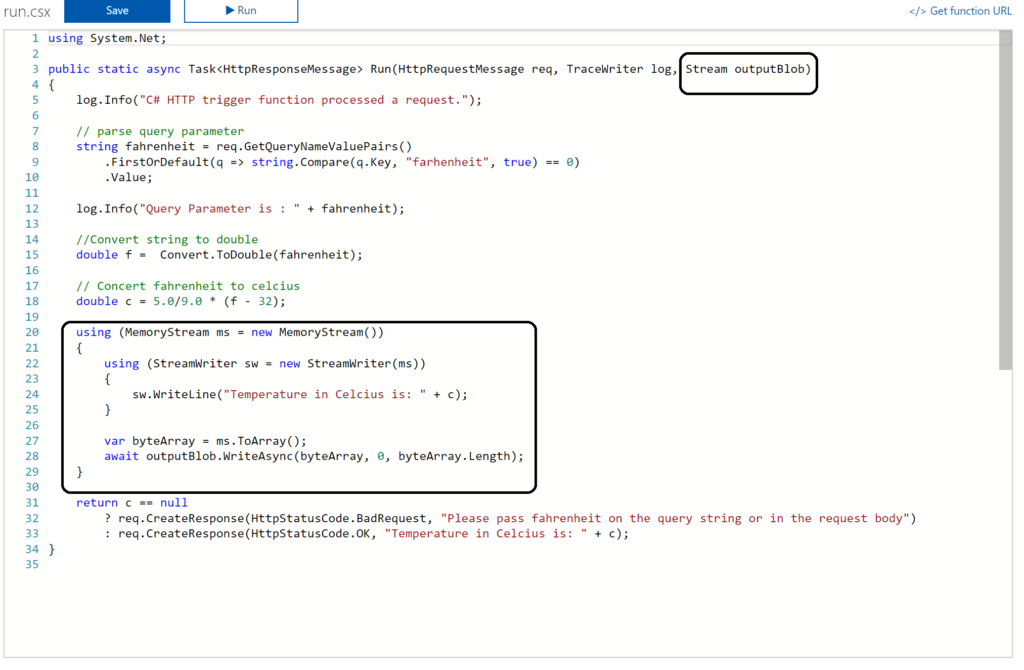
Finally, Azure Functions monitoring through the Monitor pane, which provides you some basic insights (logs). For a more richer monitoring experience, including live metrics and custom queries, Microsoft recommends using Azure Application Insights. See also Monitoring Azure Functions.
Visual Studio Experience
Azure Functions can be build with Visual Studio. Now the templates are now available after a default installation of Visual Studio. You need download them. Visual Studio 2017 the templates for Azure Functions are available on the marketplace. For Visual Studio 2015 read this blog post, which includes the steps I did for my Visual Studio 2015 installation.
Once the templates are available in your Visual Studio version (2015 or 2017) you can create a FunctionApp project. Within the created FunctionApp project you can add functions. Right click the project and select Add –> New Azure Function. Now you can choose what type of function you can build. You will have a similar experience as with the portal.
For instance you can create a ServiceBusTrigger Function (WindSpeedToBeaufort), which will be triggered once a message arrives on a queue (myqueue).
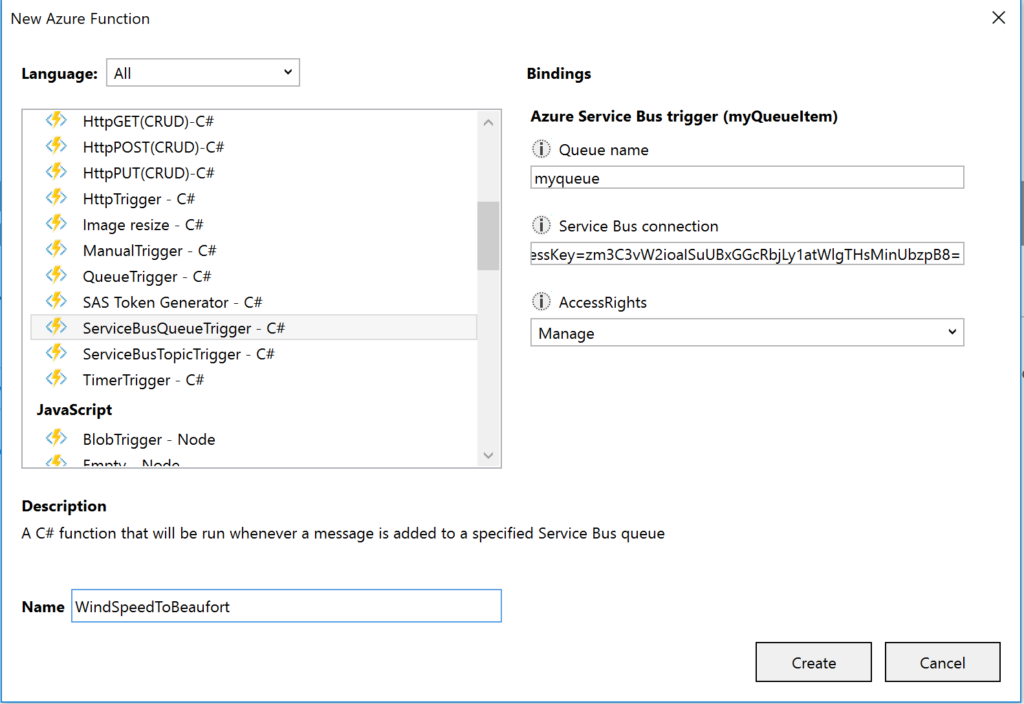
As a result you will see the following code once you hit Create:
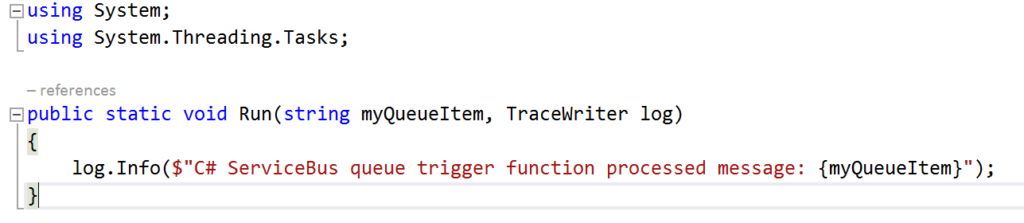
Now let’s work on the function so it will resemble the diagram below:
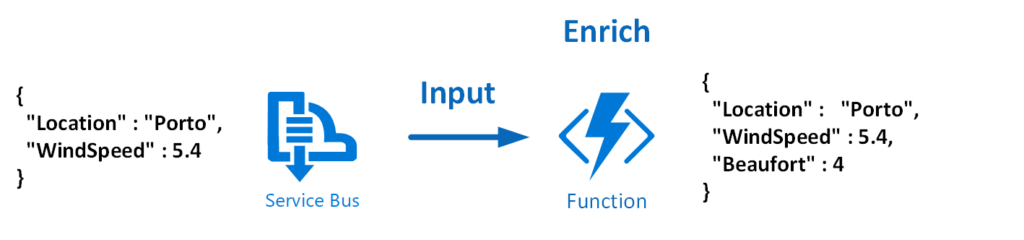
To modify the function that does the above the necessary code is shown below:
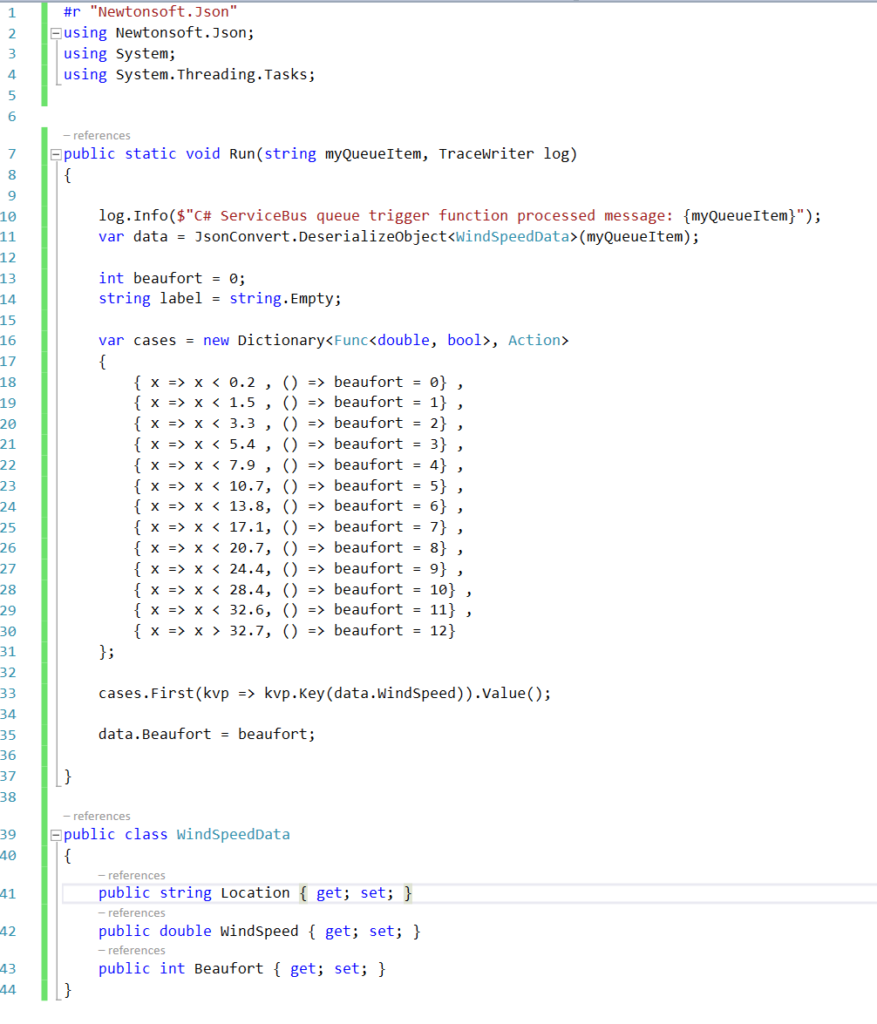
And the json.setting needs to be renamed to local.settings.json, the function.json needs modification to:
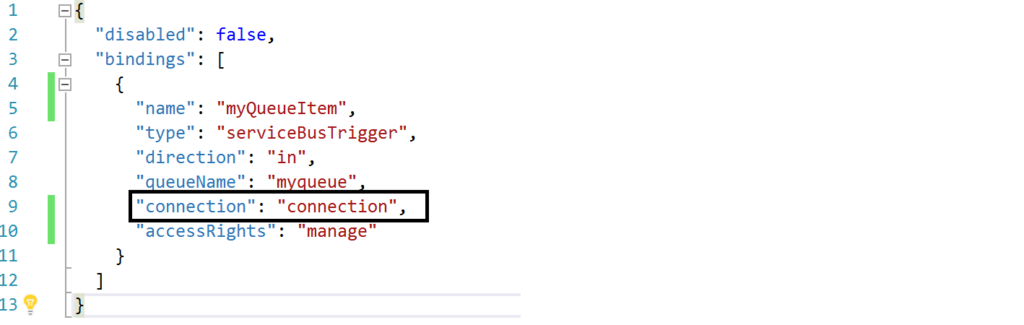
The connection string is moved to the local.settings.json as depicted below:

Most of all this change is important, otherwise you will run into errors.
Debugging with Visual Studio
Visual Studio provides the capability to debug your custom function. Compile and start a debug instance. A command line dialog box will appear and your function is running (i.e. hosted and running).
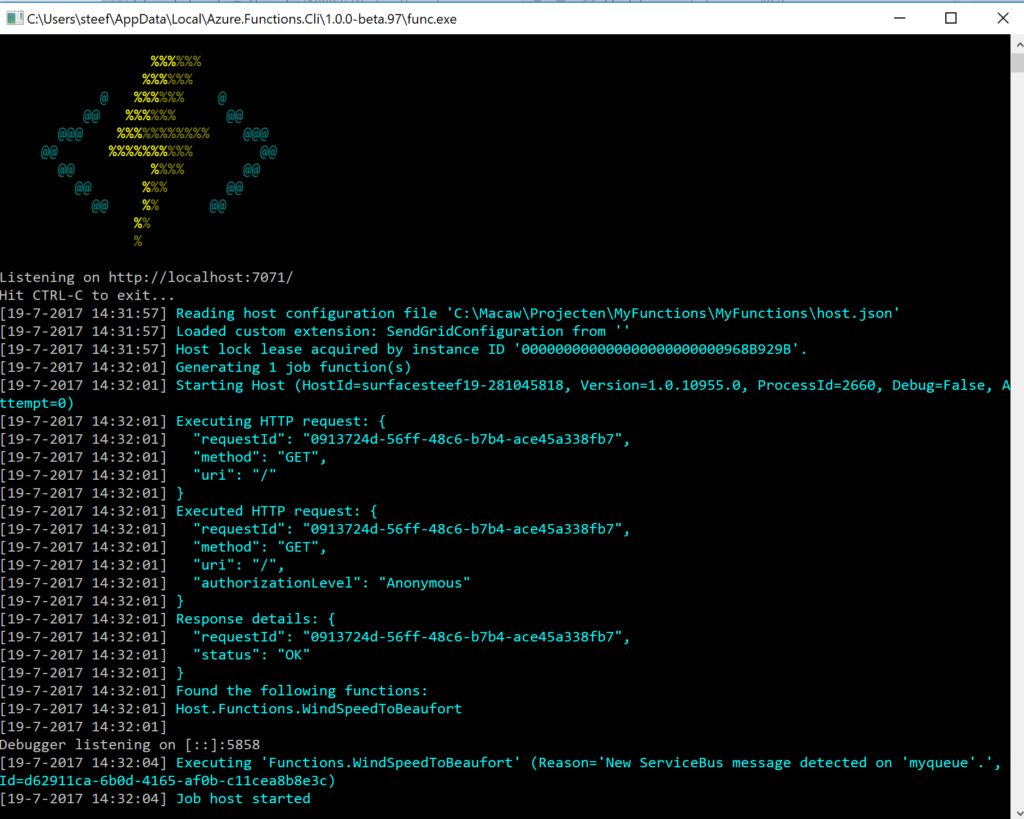
To debug our function in this blog a message is sent to myqueue using the ServiceBus360 service.

Once the message arrives at the queue it will trigger the function. Hence, the debugging can start on the position in the code, where a breakpoint has been set.
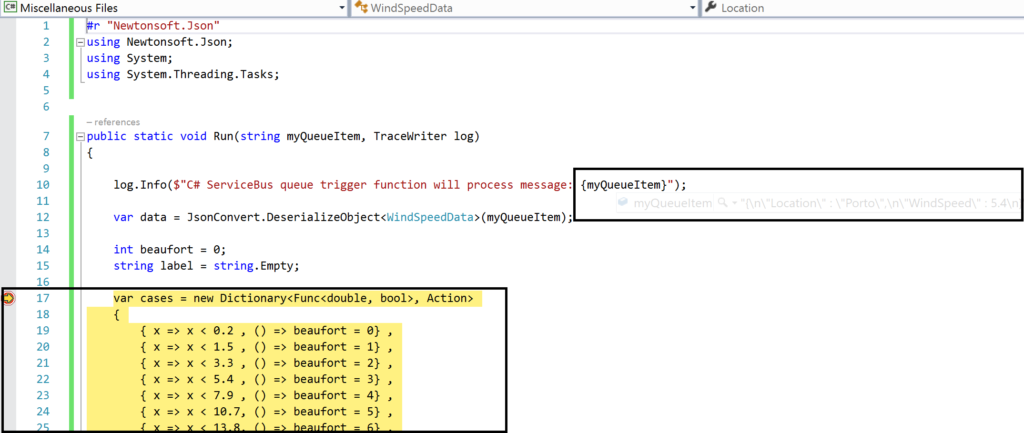
And the result of execution will be visible in the command line dialog box:
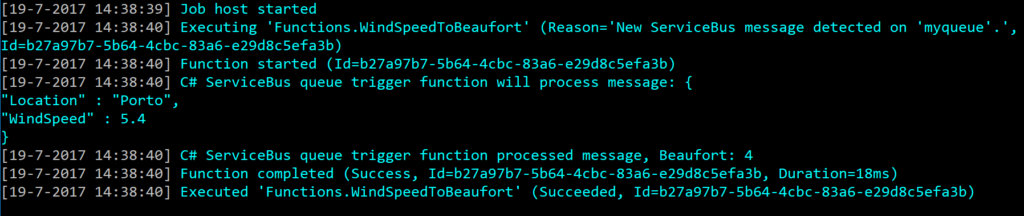
In conclusion this is the debugger experience you will have with Visual Studio. Combined with having intellisense while developing your function.
Deployment
You have build and tested your function to your satisfaction in Visual Studio. Now it’s time to deploy it to Azure, therefore you right click the project and choose publish. A dialog will appear and you can choose AppService. Subsequently, if you are logged in with your Azure Credentials you will see based on the subscription one or more resource groups.
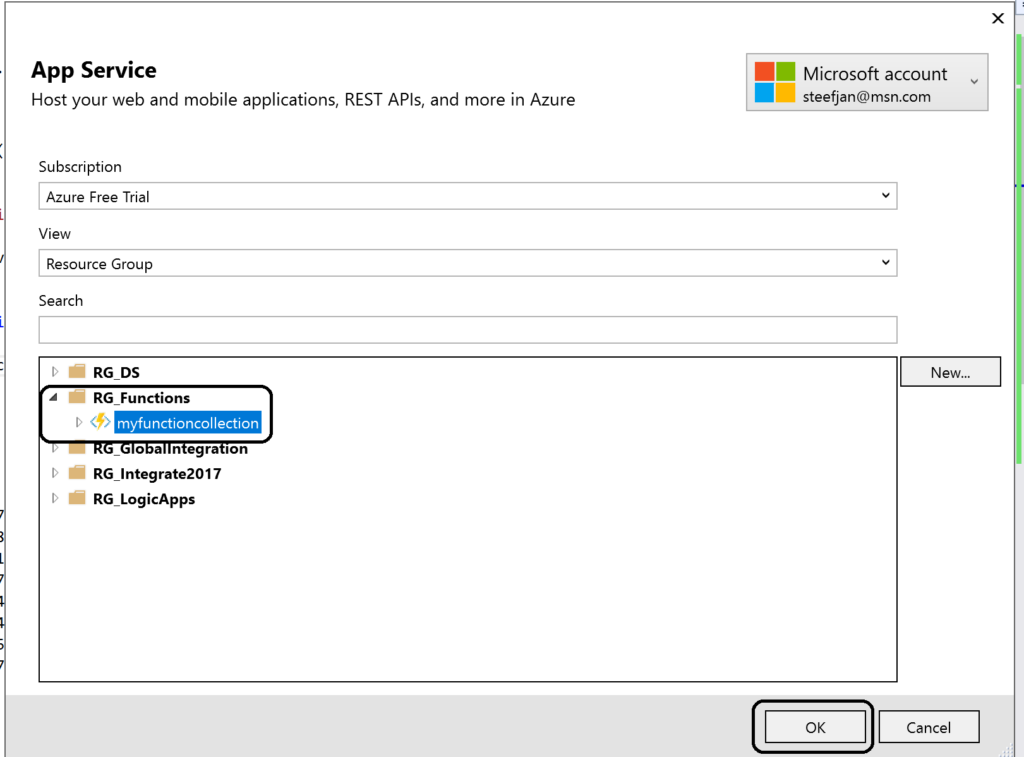
You can click OK and proceed with next steps to publish your function to the desired resource group –> function app. However, this will in the end not work!
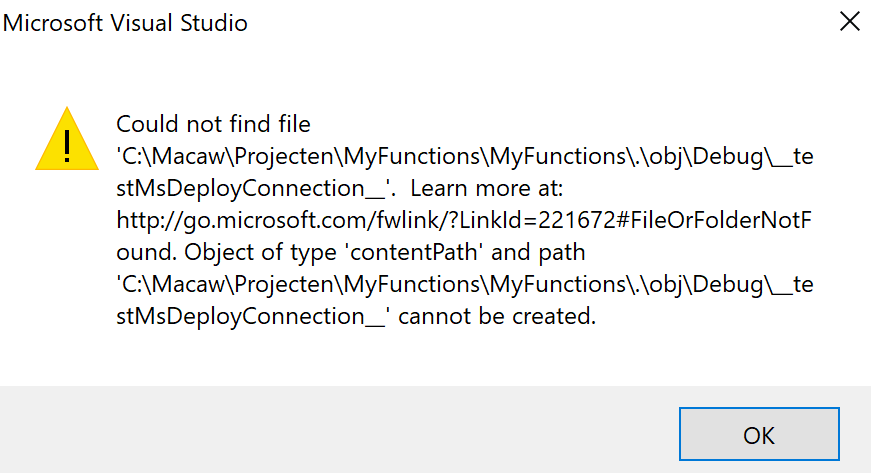
As a result you will need a workaround as explained in Publishing a .NET class library as a Function App at least that’s what I found online. However, I as able to deploy it. However, I stumbled on another error in the portal:
Error:
Function ($WindSpeedToBeaufort) Error: Microsoft.Azure.WebJobs.Host: Error indexing method ‘Functions.WindSpeedToBeaufort’. Microsoft.Azure.WebJobs.ServiceBus: Microsoft Azure WebJobs SDK ServiceBus connection string ‘AzureWebJobsconnection‘ is missing or empty.
Hence, not a truly positive experience. In the end it’s missing a setting i.e. application setting of the Function App.
Anyways, another walkaround is to create add a new function to existing function app. Choose ServiceBusTrigger template, create it and finally copy the code from the local project into the template over the existing code. In conclusion this works as now you see a setting for the Service Bus connection string in the application setting and the reference in the function.json file.
Considerations
There are some considerations around Azure Function you need to be aware of. First of all the cost of execution, which determines whether you will choose a consumption or app plan. See Function Pricing and use the calculator to have a better indication of costs. Also consider some of the best practices around functions. These practices are:
- Azure Functions should do just one task,
- finish as quickly as possible,
- be stateless
- and be idempotent.
See also Optimize the performance and reliability of Azure Functions.
Finally, be aware of the fact that some features of Azure Functions are still preview like Proxies, Slots and the Visual Studio Tools.
Resources
This blog contains several links to some resources you might like to explore. An excellent starting point for a researching Azure functions is https://github.com/Azure/Azure-Functions. And if you are interested how Functions can play a role in Logic Apps have a look at this blog post: Building sentiment analysis solution with Logic Apps.
Explore Azure Functions, go serverless!
Cheers,
Steef-Jan